Tag: Linux
-
Xfce compositing and compton keyboard shortcut toggle
In a previous post we addressed a simple way of enabling and disabling compositing in Xfce using a shell script. In this post we discuss how to do the same with compton, as well as some additions made to the original script. So, without further ado, the relevant code: For compton: The difference here is that…
-
Xfce – Set a keyboard shortcut for compositing toggle
I use Xfce as my primary desktop environment, and recently, I found the need to disable and enable compositing on a regular basis. This led to my search for a way to do this via keyboard shortcuts, as it was quite inconvenient to have to open the Window Manager Tweaks GUI each time to simply…
-
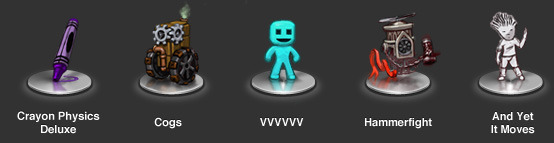
The Humble Indie Bundle #3 Is Live
The Humble Indie Bundle #3 is officially live. You can get 5 classic indie games: Crayon Physics Deluxe, Cogs, Hammerfight, VVVVVV and And Yet It Moves for whatever price you want while helping the Child’s Play Charity and the Electronic Frontier Foundation. The games being cross-platform mean that they work natively on Linux Mac OS…
-
NinjaVideo.net + Linux
DivX streaming from Ninjavideo.net on windows was simple enough with the installation of the DivX web player. On linux, the old mplayerplug-inused to work fine when used with a greasemonkey script. Recently however this was depreciated in debian testing, and replaced with gecko-mediaplayer. With the removal of the old mplayerplug-in for firefox, things stopped working! The videos would…
-
CentOS5 – yum – cElementTree – Python
So you updated using yum, and lo and behold yum is no longer working. An attempt to use yum gives you the following: $ yum There was a problem importing one of the Python modules required to run yum. The error leading to this problem was: No module named cElementTree Please install a package which…